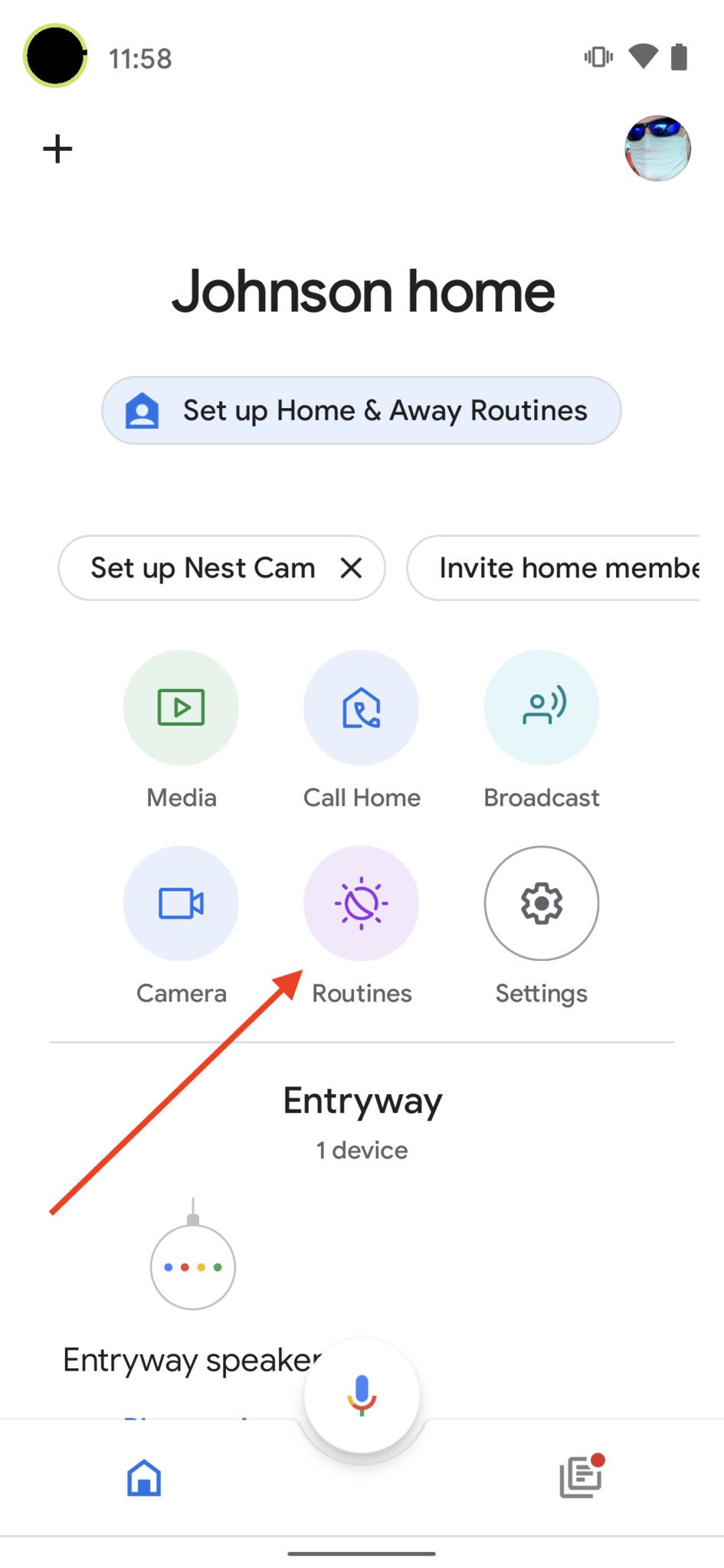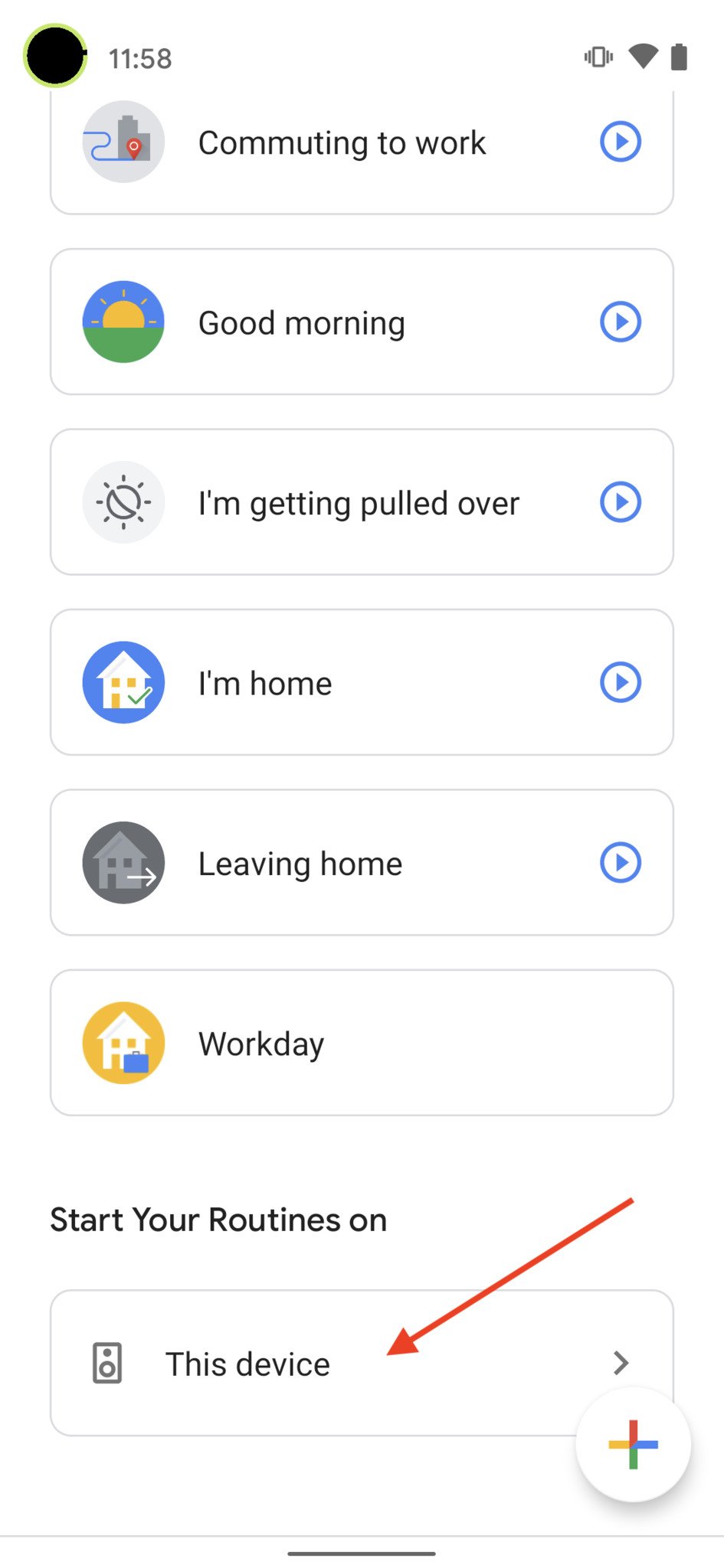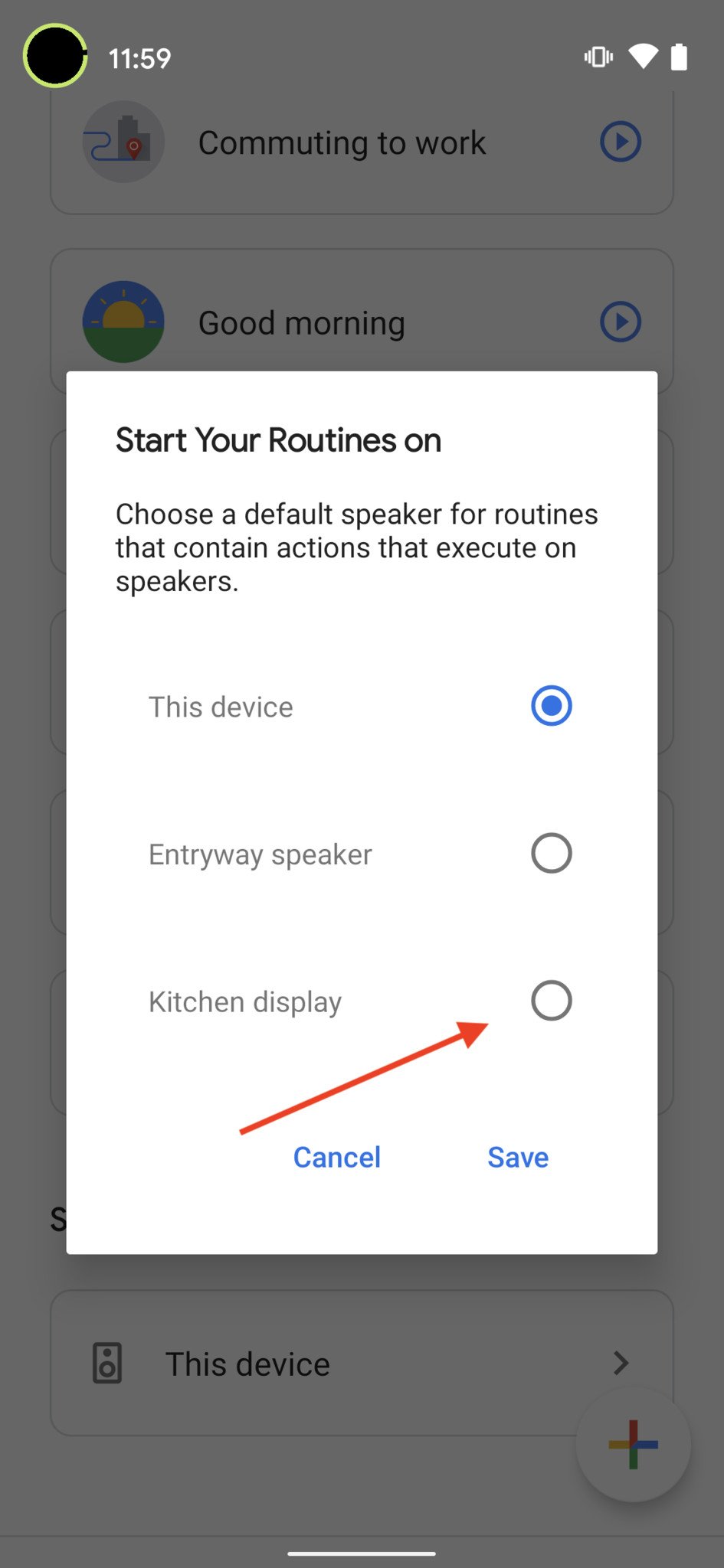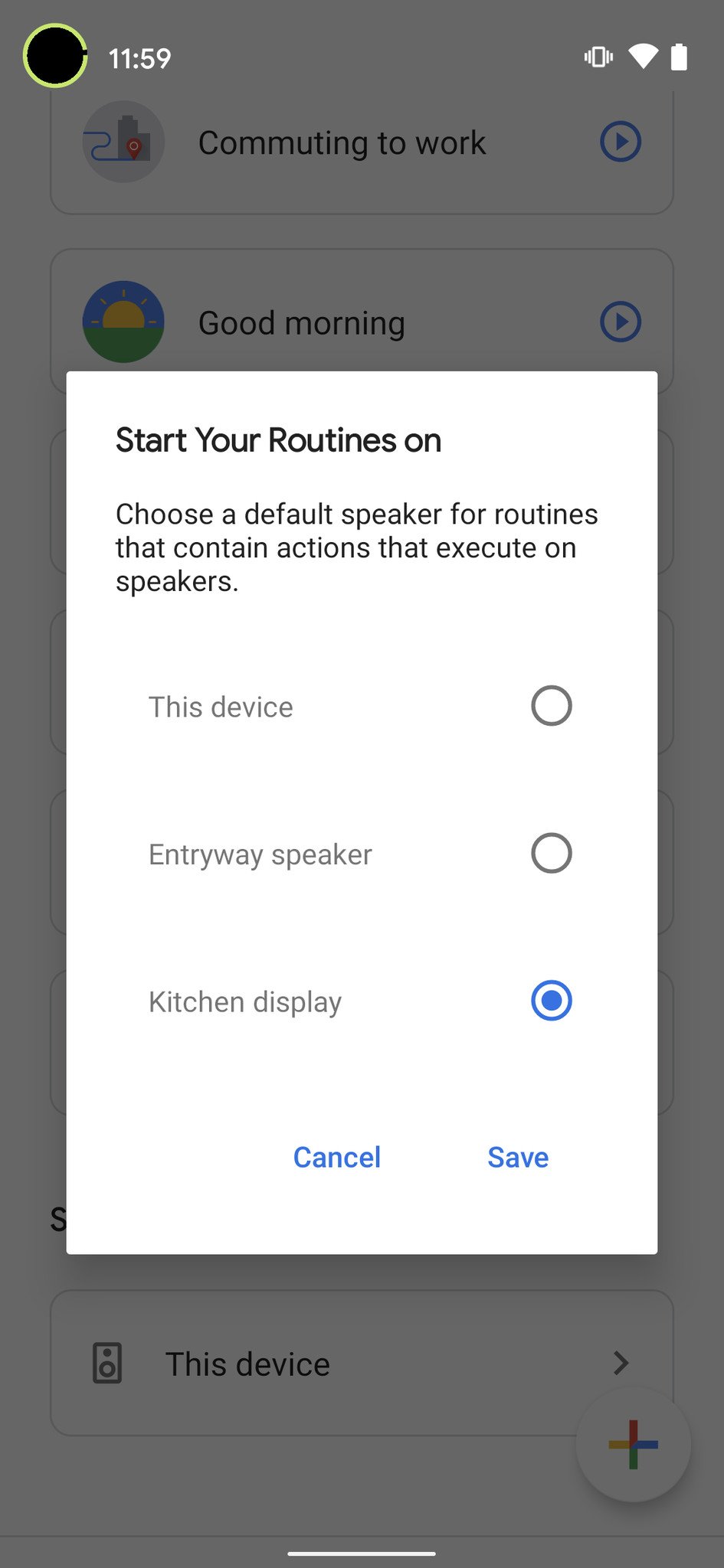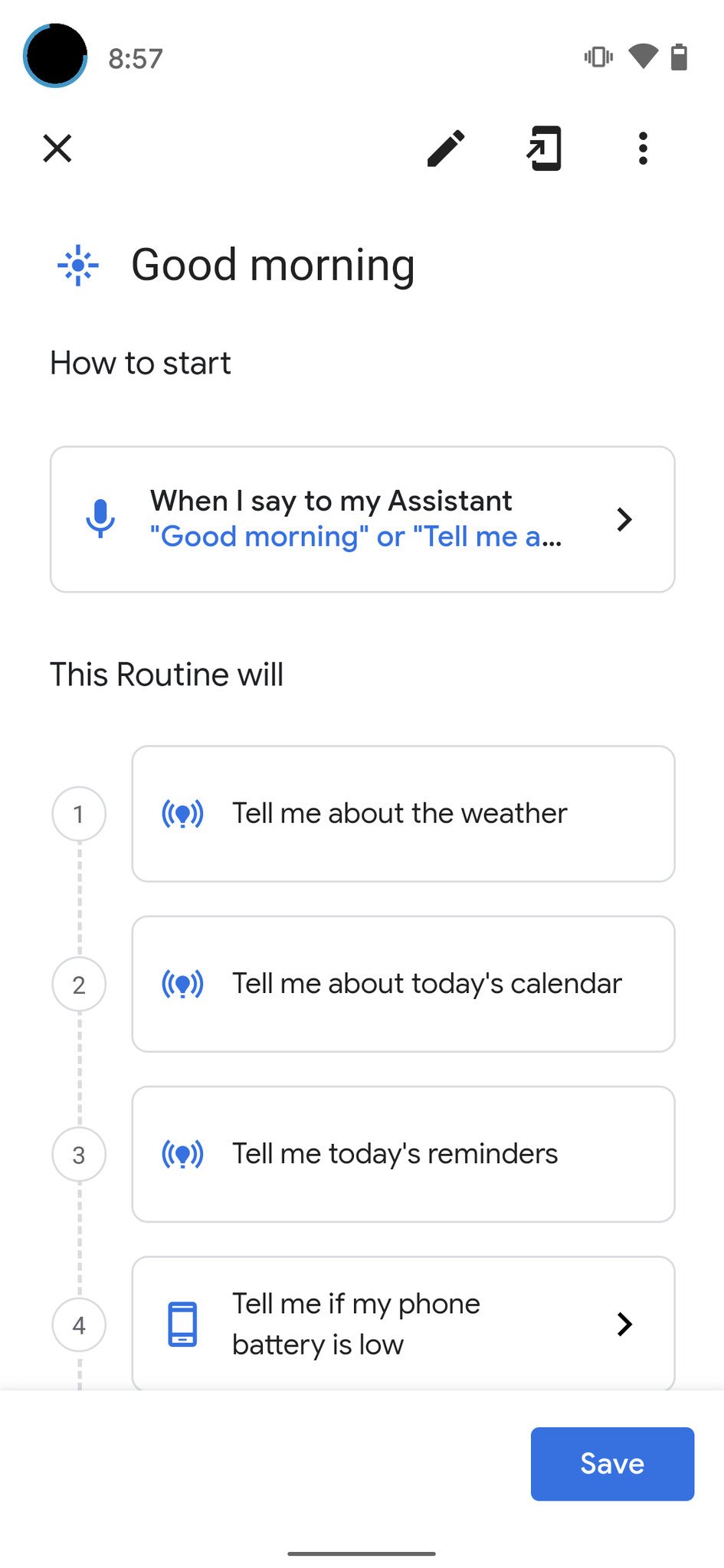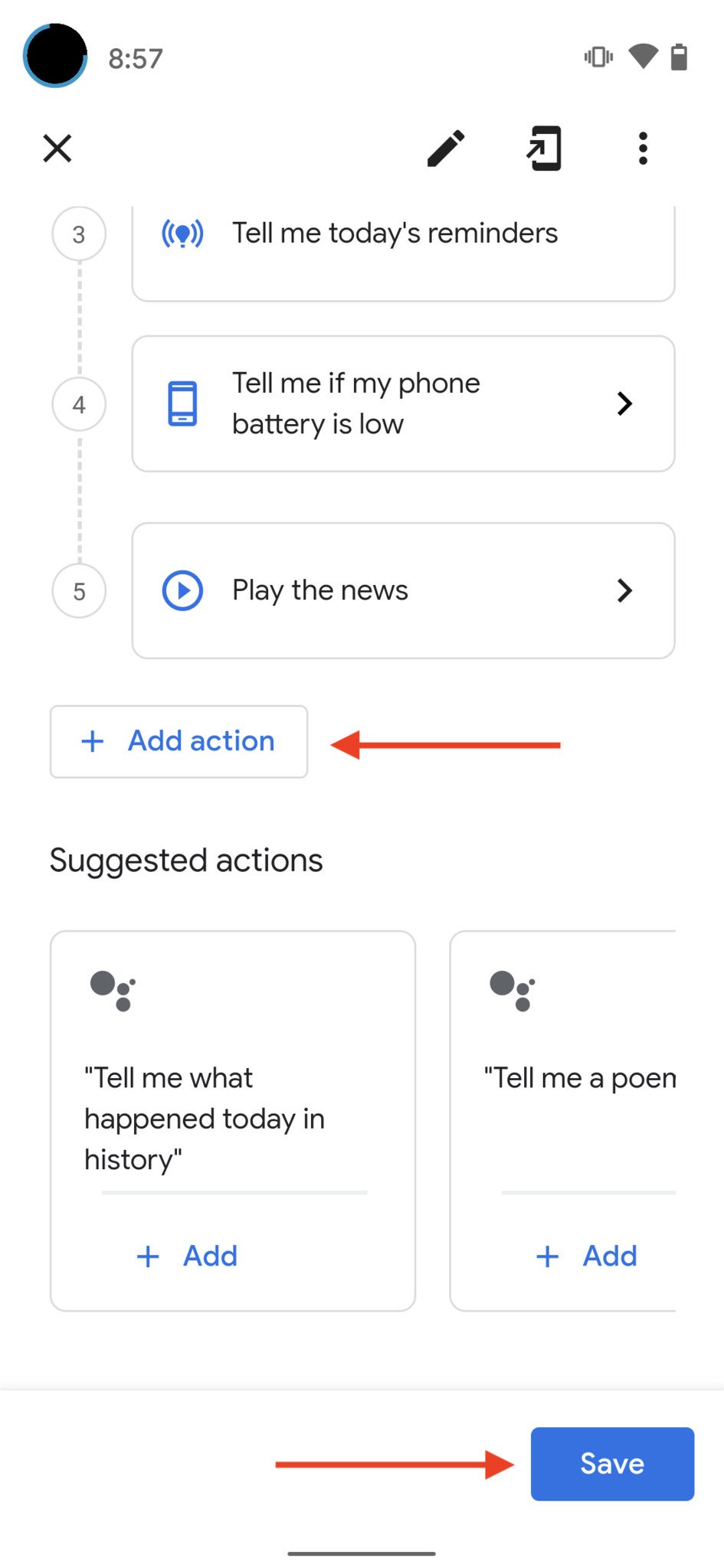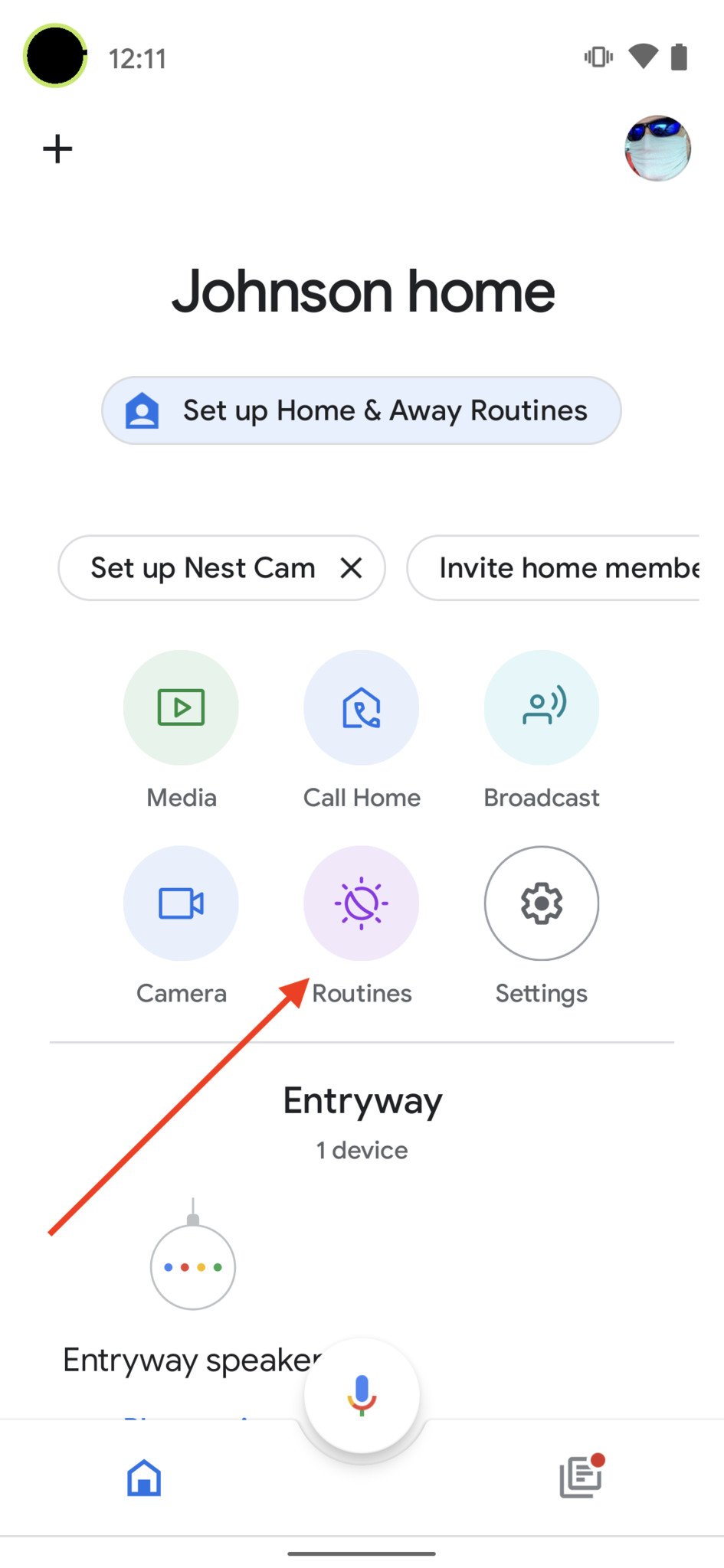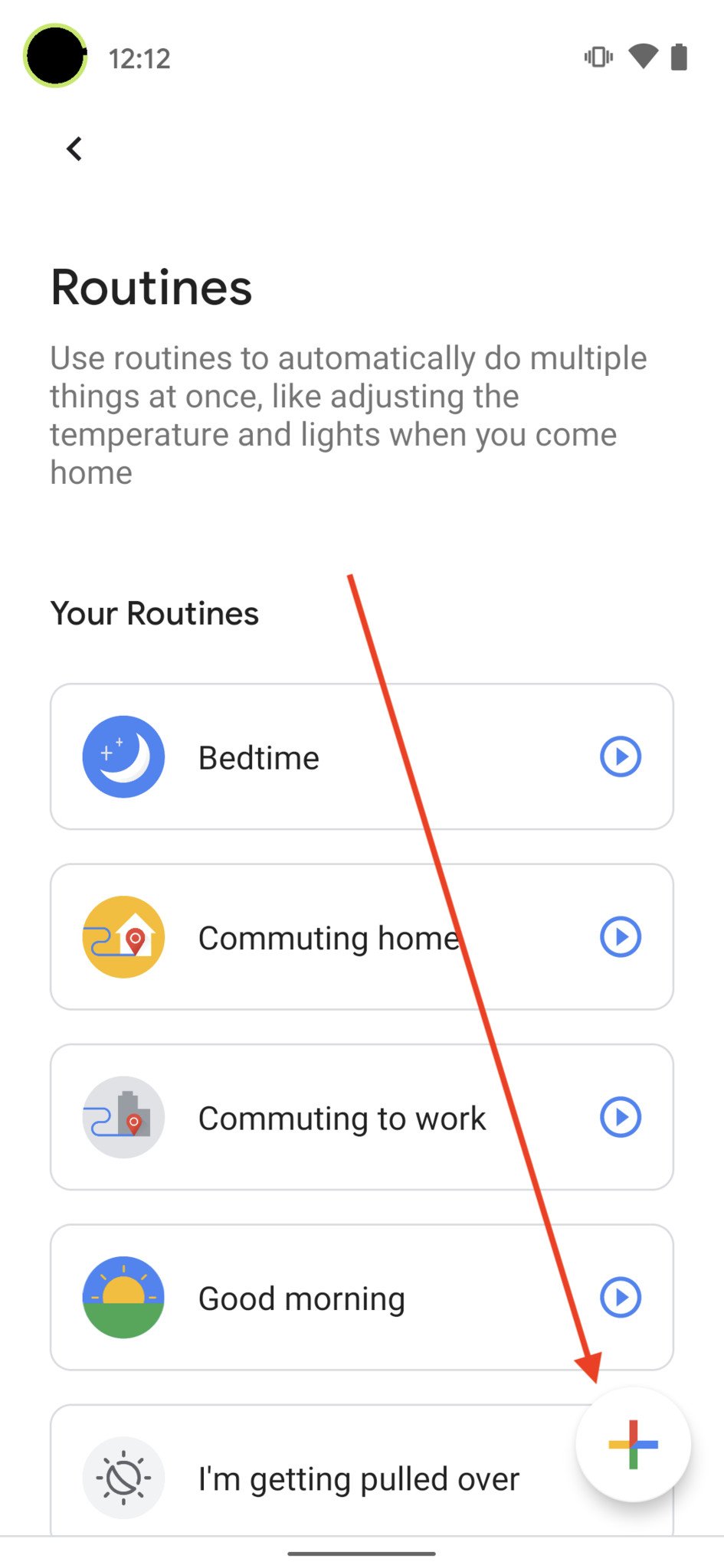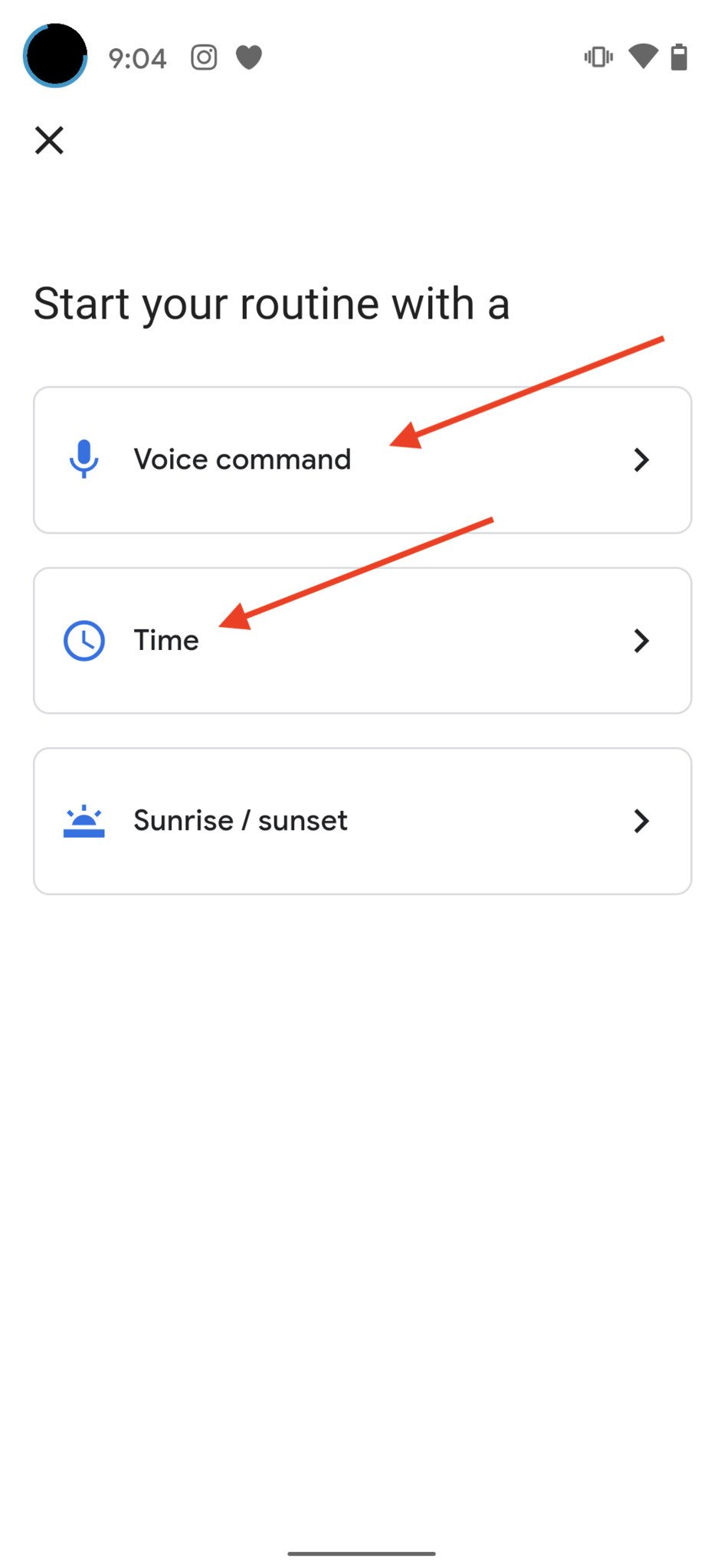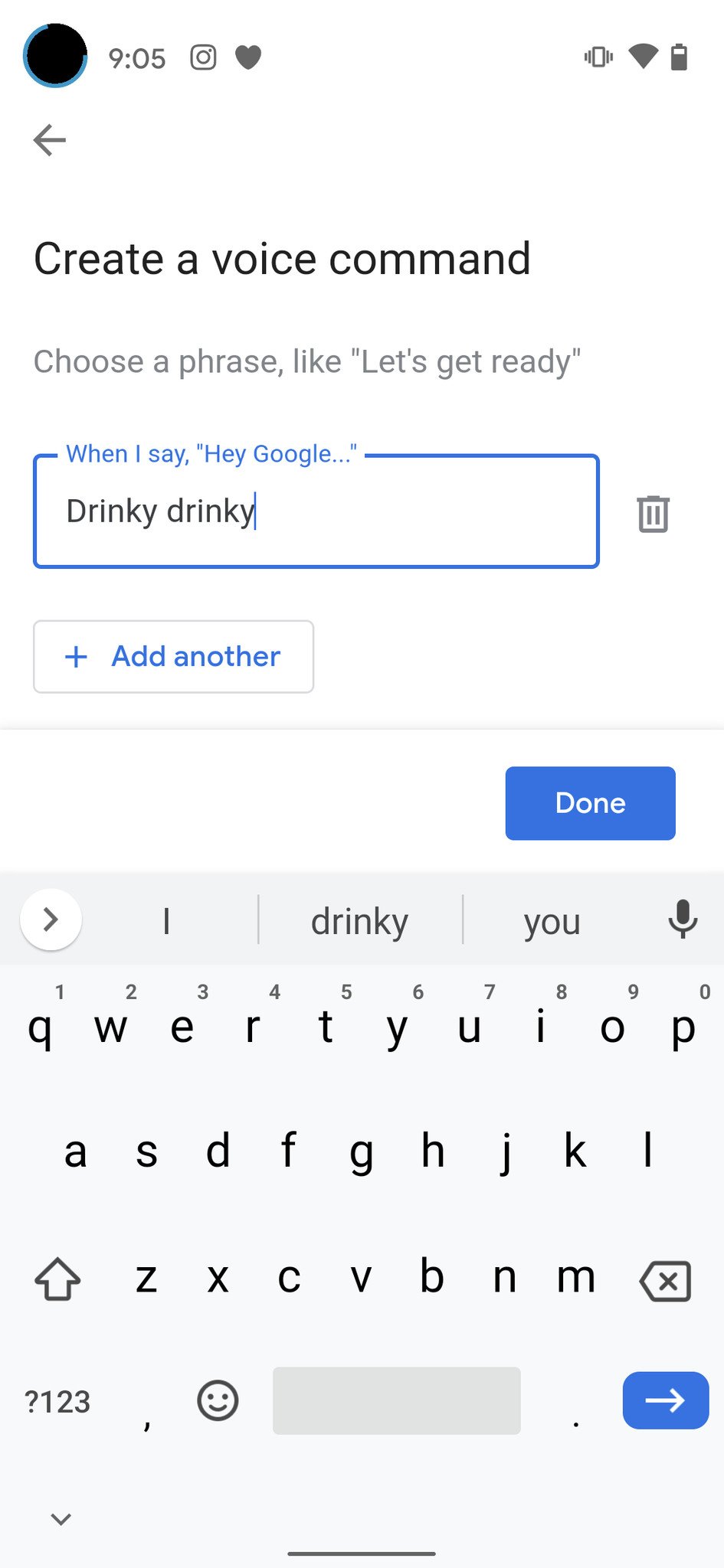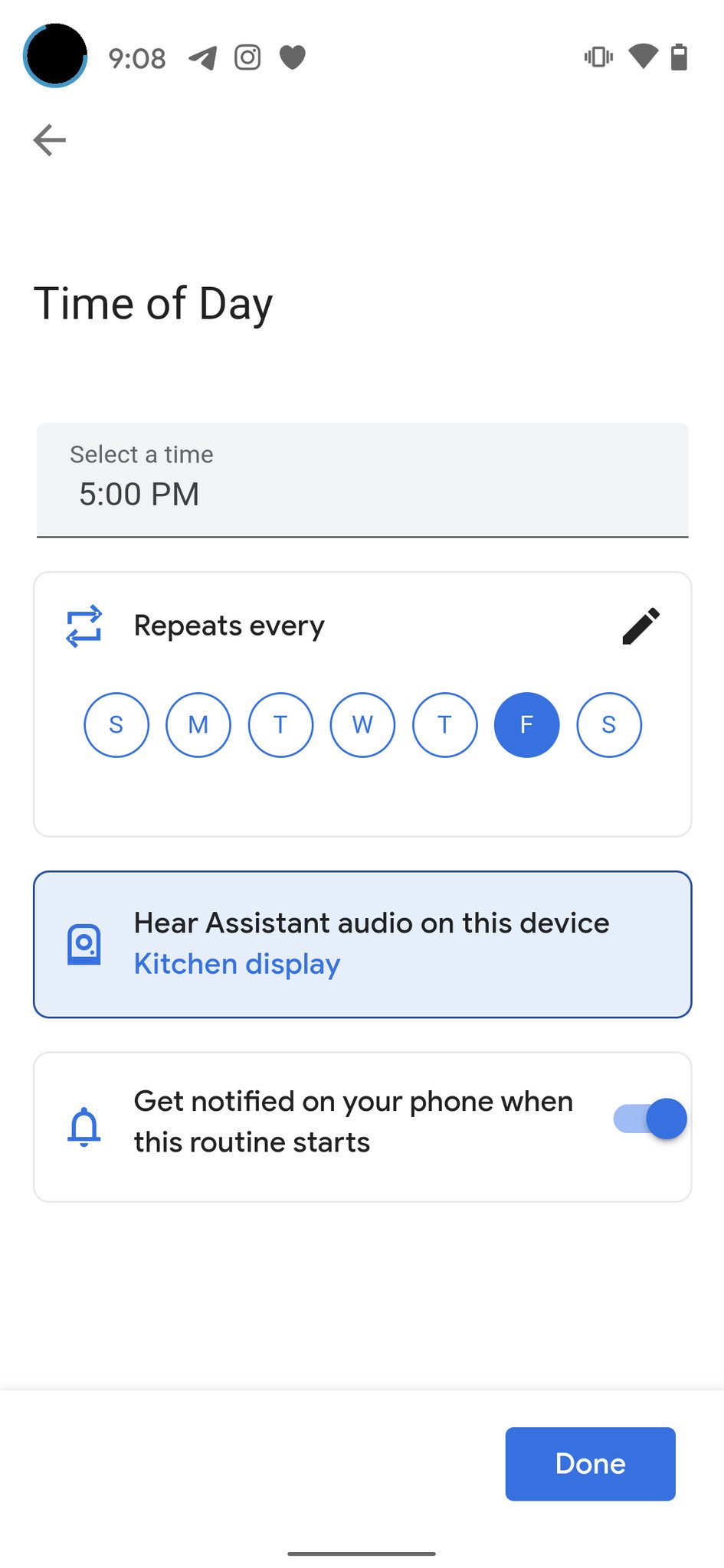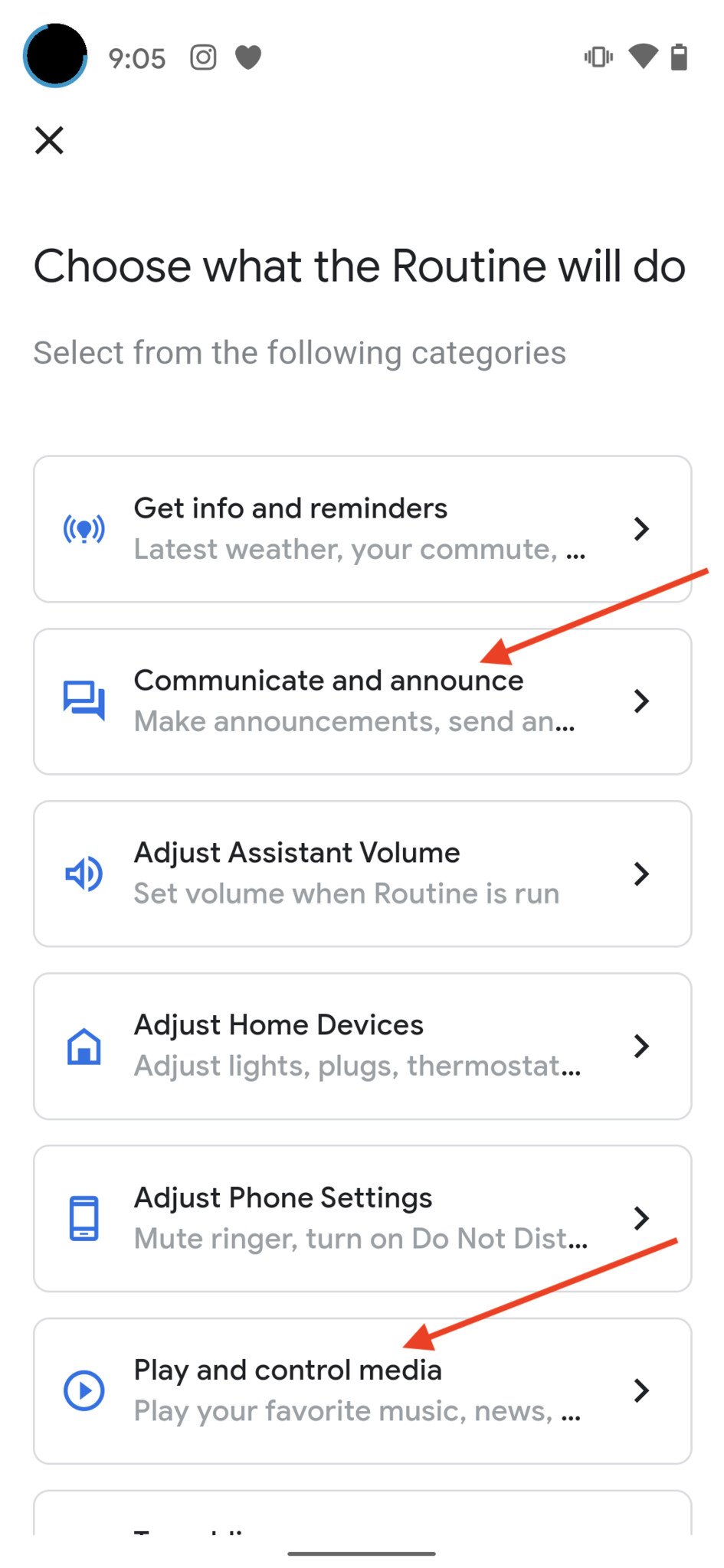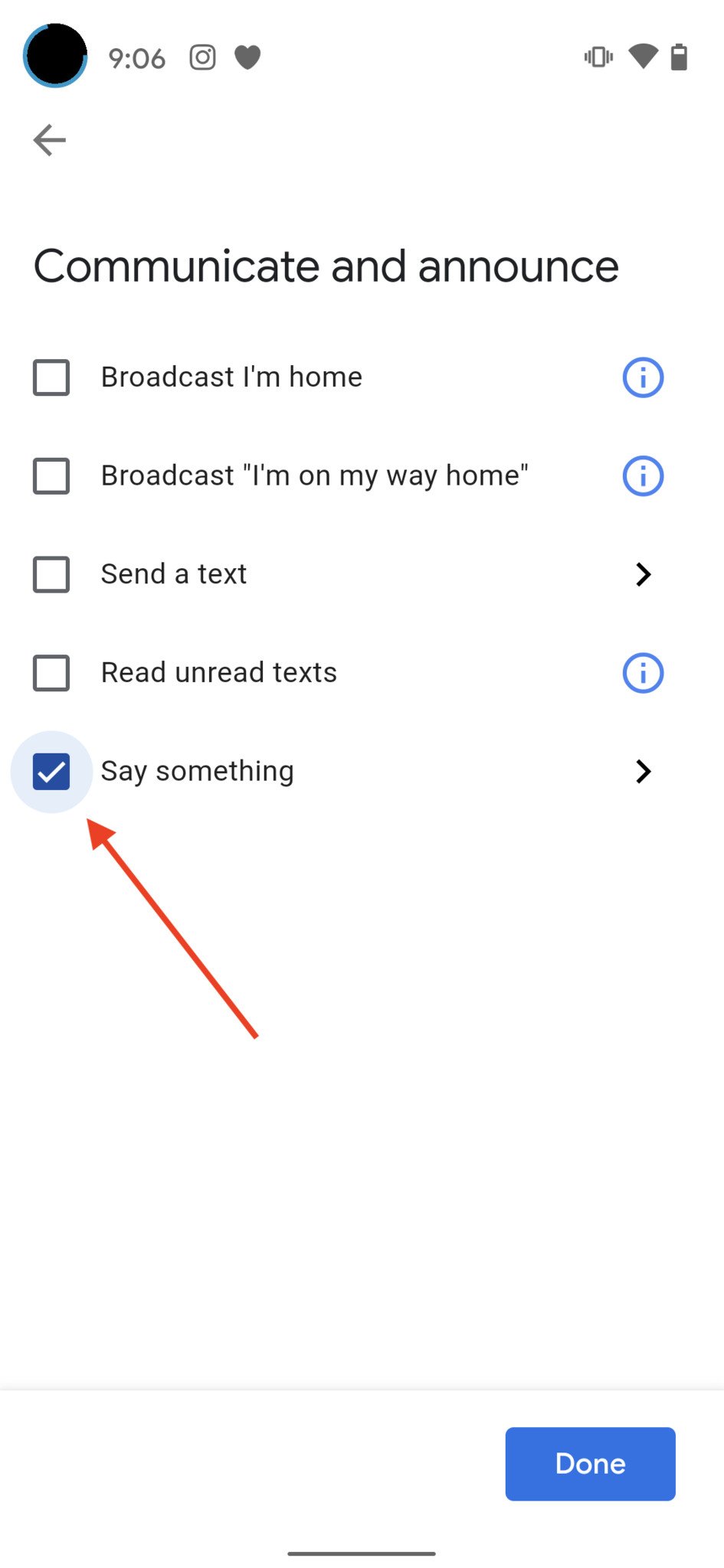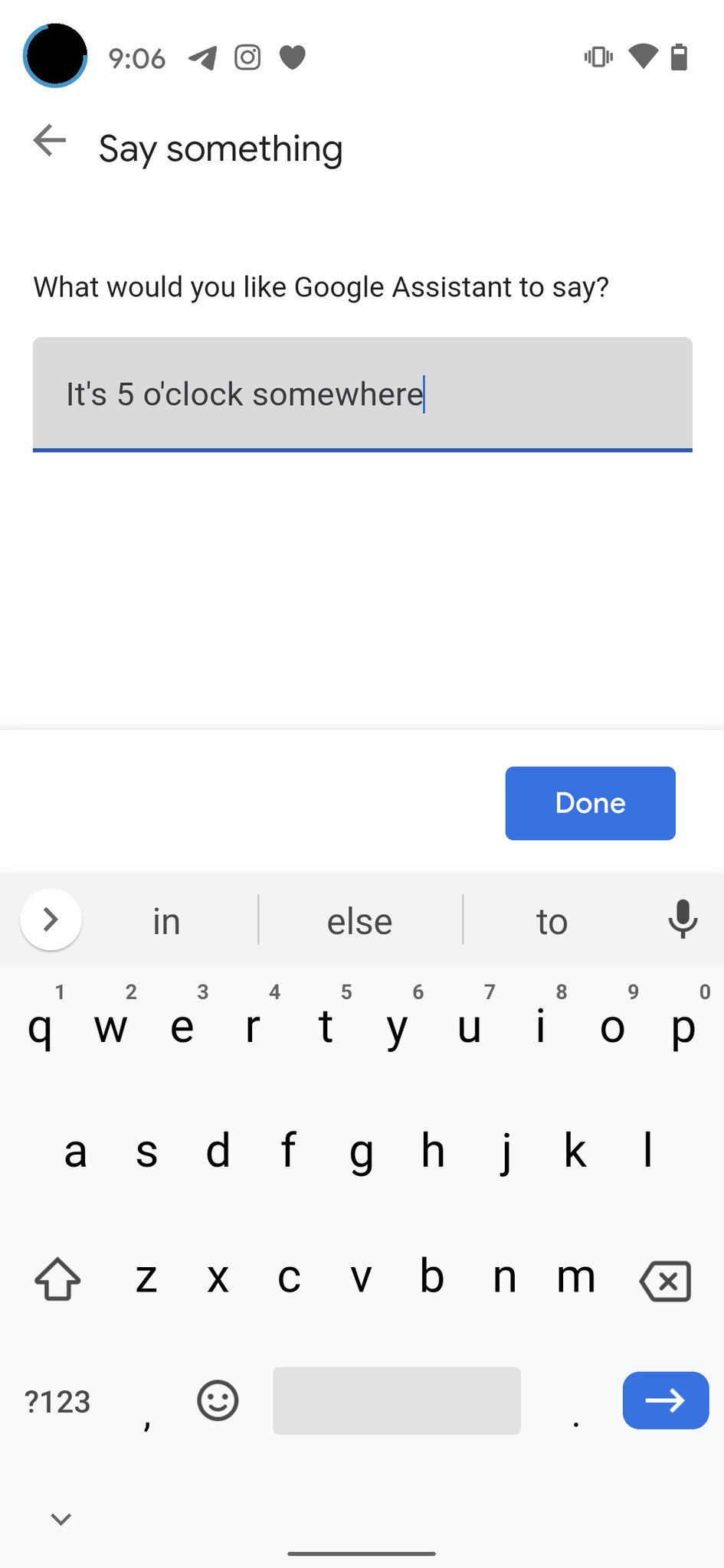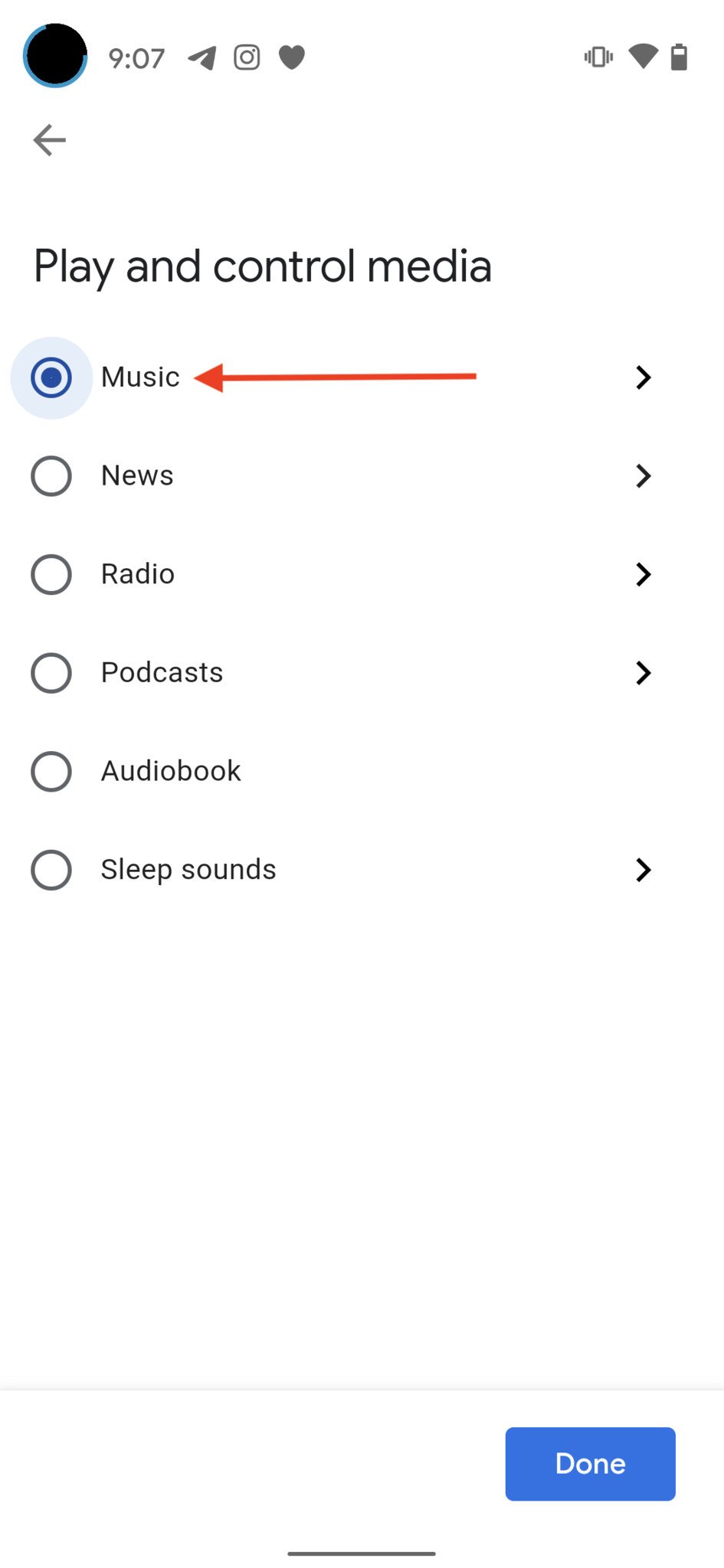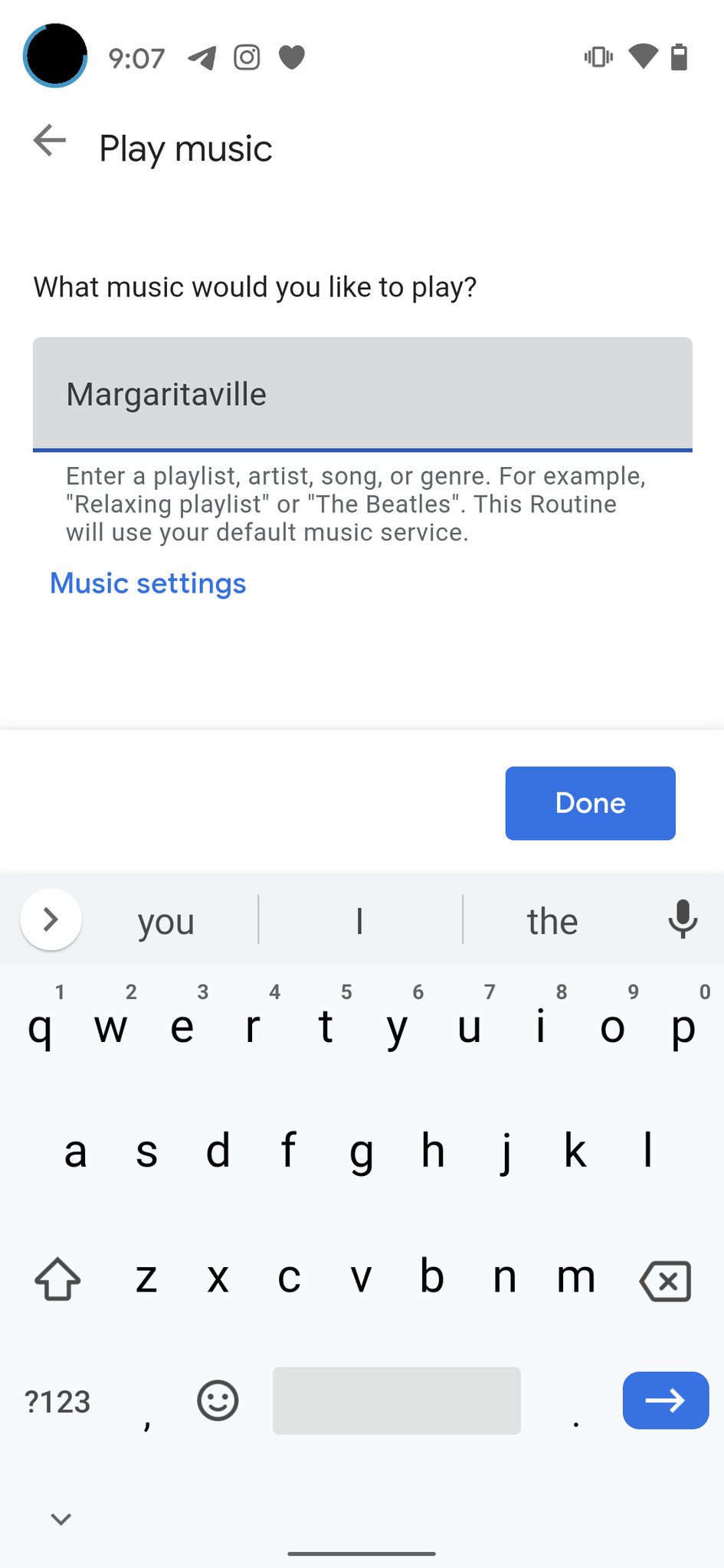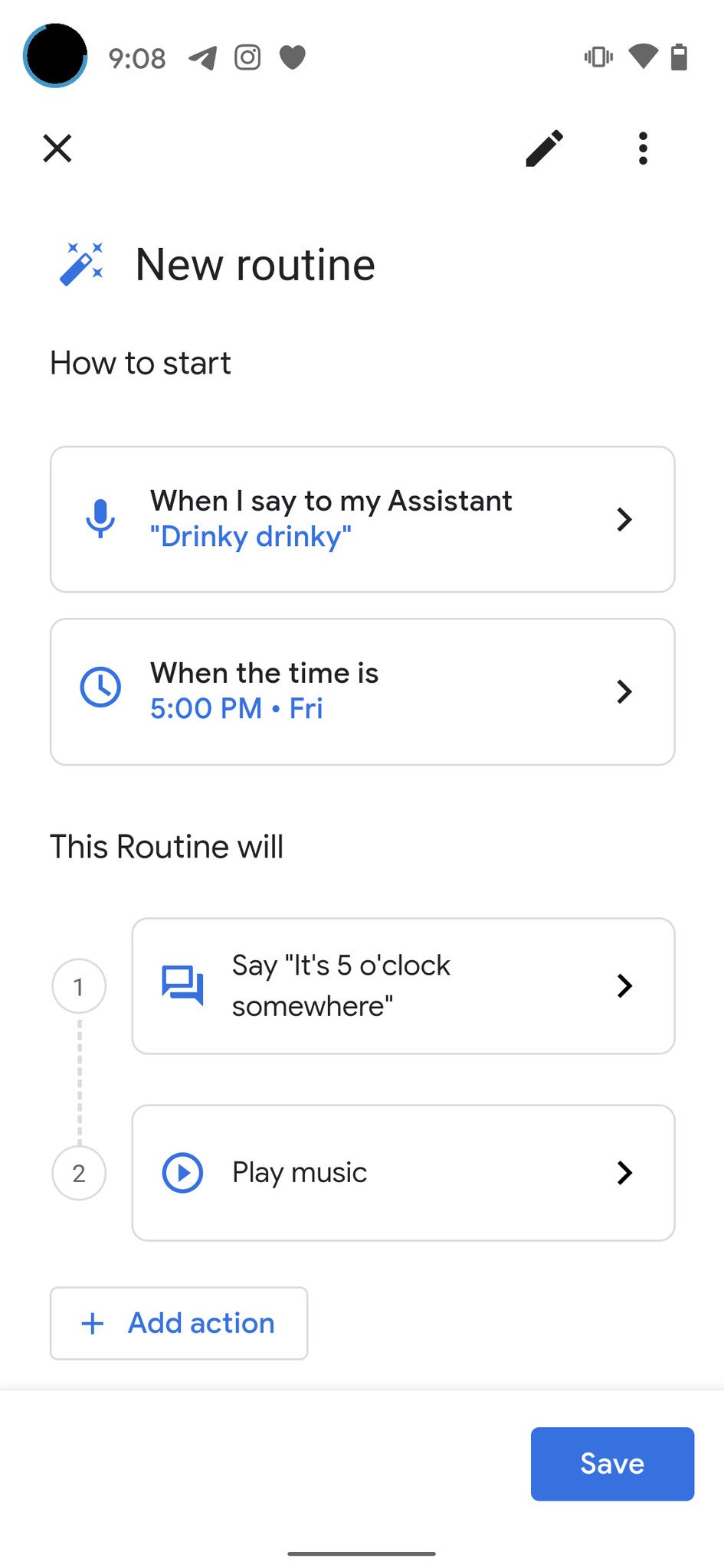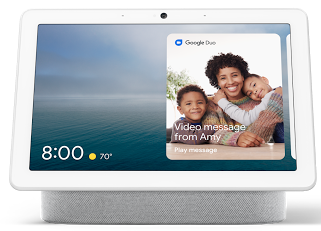It can be both fun and useful to order around the Google Assistant with simple commands like "Hey Google, turn on the lights" and see your words transformed into actions. Did you know, however, that you can do much more than simple one-off commands? By setting up and utilizing the Routines feature of Google Home and Google Assistant, you can trigger complex processes and activities with a simple action or phrase. I'll show you how how to set up Google Assistant Routines in the steps below.
Products used in this guide
- Maximum utility: Nest Hub Max ($230 at Best Buy)
- Assistant in your pocket: Google Pixel 4a ($349 at Amazon)
How to set up and manage a preset routine
Google has created several preset routines, including options like Good morning, Bedtime, and Commuting to work.
- Open the Google Home app on your smartphone.
- Tap on the purple Routines icon
-
Scroll through the list of available pre-set routines and tap on Start Your Routines on to select which device you want to control.
- Select your device.
-
Tap Save.
- From the Routines screen, tap on one of the preselected routines. We'll pick Good Morning.
- In the steps below you may select or deselect any of the preset options to your liking.
- If you continue to scroll down, you can add or customize your routine further.
-
Tap Save when you are done.
Now you've set up and customized your first routine with the Google Assistant. If you want to make changes to this routine at any point, simply return to the Google Home app home screen, tap on the Routines icon, and then tap on Manage routines. From there, you'll be able to customize your routines further.
How to set up and manage a new routine
If you don't like any of the preset routines, you can create one of your own.
- Open the Google Home app on your smartphone.
- Tap on the purple Routines icon
-
Tap on the Plus sign at the bottom of the screen.
- A new screen will come up where you can add commands for the Google Assistant to follow. Under How to start, tap Add starter.
- Tap Voice command to add a verbal command. Mine is "Drinky drinky."
- Tap Done.
- Tap Time or Sunrise/ sunset to have your routine go off at a specified time. I've set mine to 5 p.m. on Fridays.
-
Tap Done.
- Under This Routine will, tap Add action.
- On the Choose what the Routine will do screen, you will be presented with lots of options. Tap on Communicate and announce.
- Tap the checkbox that says Say something.
-
Type in your command. Mine is "It's 5 o'clock somewhere."
- Once again, tap Add action.
- From the list of options, tap Play and control media.
- Tap Music.
- Type in what music you want. I've asked Google Assistant to play Margaritaville.
-
When you're finished customizing your Routine, tap Save.
As with the preset routines, you can make changes to the routines you create at any time by going into the Manage routines screen and tweaking the commands, actions, and other parameters.
Our top equipment picks
Now that you know how to set up, manage, and create new routines with Google Assistant, make sure you have the latest and greatest gear from Google to run it on like a Google-Assistant powered speaker and smartphone. I recommend the Nest Hub Max for your home and the Pixel 4a for on the go.
Nest Hub Max
Bigger is better
More Max to love
Improved speakers and a larger screen combine seamlessly with really interesting software enhancements to make it a solid upgrade from the original Nest Hub.
Google Pixel 4a
Mobile Google Assistant
$349 at Amazon $300 at Best Buy $349 at B&H
A great Google value
The Pixel 4a packs almost everything you'd want from a flagship Android phone into a budget price tag. You get a Pixel camera, great battery, and impressive display.
Source: androidcentral