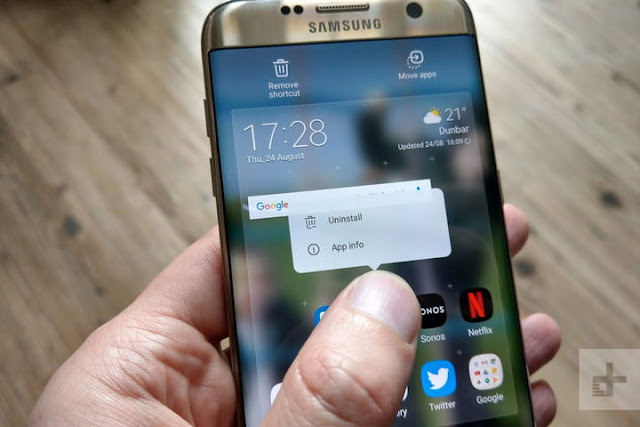Is your Android device suddenly slow, using too much data, or showing corrupted data? You could have downloaded an infected app that came along with malware — or the much more obvious ransomware.
Suspect apps (often promising free work software, cheat codes, new games, porn, or money) are an increasingly common method of getting viruses onto your mobile devices, where they wreak havoc and steal data.
If you can still access your Android device, your first step should be to get rid of the infected app ASAP, before it tries to infect other devices or does more damage. Here’s how to locate and remove Android malware, along with a few options for security downloads to help protect you in the future. We’re going to speak generally about consumer Android platforms here, but we also have a guide on deleting apps in stock Android which you may find useful.
Step 1: Shut down until you find out the specifics
Once you’re sure your phone is under attack by malware, hold the power button down and turn the phone fully off. It may not stop the malware from causing damage, but it can stop the problem from getting worse, and may halt ongoing malware attempts to access nearby networks.
Shutting down also gives you time to think and research. Do you know the specific infected app that brought malware onto your device? Do you know what other types of software it may have downloaded without your consent? If not, then move to another computer and look up your symptoms (as well as any new apps you tried out) to narrow down the issue. If you can’t find the app at the root of the problem, you can’t remove it!
If your research turns up nothing, you may want to turn your phone back on and skip down briefly down to step 5. Anti-malware apps can help identify what is causing your problems and will even be able to remove the infected software for you. However, it will also give your phone access to the internet again, which involves some risk.
Shutting down also gives you time to think and research. Do you know the specific infected app that brought malware onto your device? Do you know what other types of software it may have downloaded without your consent? If not, then move to another computer and look up your symptoms (as well as any new apps you tried out) to narrow down the issue. If you can’t find the app at the root of the problem, you can’t remove it!
If your research turns up nothing, you may want to turn your phone back on and skip down briefly down to step 5. Anti-malware apps can help identify what is causing your problems and will even be able to remove the infected software for you. However, it will also give your phone access to the internet again, which involves some risk.
Step 2: Switch to safe/emergency mode while you work
For most Android devices, you can switch to safe mode by holding down the power button for a couple seconds once your device is on. This should bring up a few power options, including the option to switch to “safe mode,” “emergency mode” or similar wording. Choose this mode and wait for your phone to reboot before you continue.
Note: If you can’t find out what’s causing your malware problem, even after downloading a security app, this is not the time to tinker. Ask a professional for help and if you should wipe your phone. This is a good strategy if increasingly common ransomware takes over your phone and blocks your actions.
Step 3: Head to Settings and find the app
Visit Settings on your Android device. Settings typically has a gear-shaped icon, but that depends on your themes and arrangement:
Search for it if you have trouble locating the right spot.
Look for a list of all your current apps — you may need to choose App Manager to locate the full list. Once there, scroll until you find the infected app at the center of your problems.
Select the app, and this should bring up options to Uninstall or Force close (you cannot uninstall core apps, only disable them, but these apps are unlikely to be the problem).
Select the app, and this should bring up options to Uninstall or Force close (you cannot uninstall core apps, only disable them, but these apps are unlikely to be the problem).
Step 4: Delete the infected app and anything else suspicious
Simply choose Uninstall, and your Android device should remove the app in question. It’s also a good idea to review your app list and uninstall other suspicious downloads — if you haven’t looked at this list before, you may be surprised at some of the odd things your device will automatically download.
Some of the most clever malware/ransomware will visit your administrator settings and give itself special protection to prevent this very thing. Fortunately, it’s often easy to fix.
Go back to the original Settings menu and scroll down to Lock Screen and Security (or a similar corresponding section).
In the Security menu, look for a section that says “Phone (Device) Administrators.” You may need to visit “Other security settings” first, depending on how your security menu is set up.
In Phone Administrators, you should be able to enable the ability to remove Android malware.
Step 5: Download some malware protection
When you are finished manually deleting the troublesome app, download a security program to help take care of any future issues.
best mobile security app for android
There are many choices in this field: Try software like 360 Security, or Avast Security, or AVG Antivirus from the Google store. You can take a look at our other Android security recommendations here.While it sounds obvious, it’s also a really good idea to keep your Android device constantly updated. Forgetting to update is one of the key risks leaving Android phones open to attack.
source: digitaltrends.com