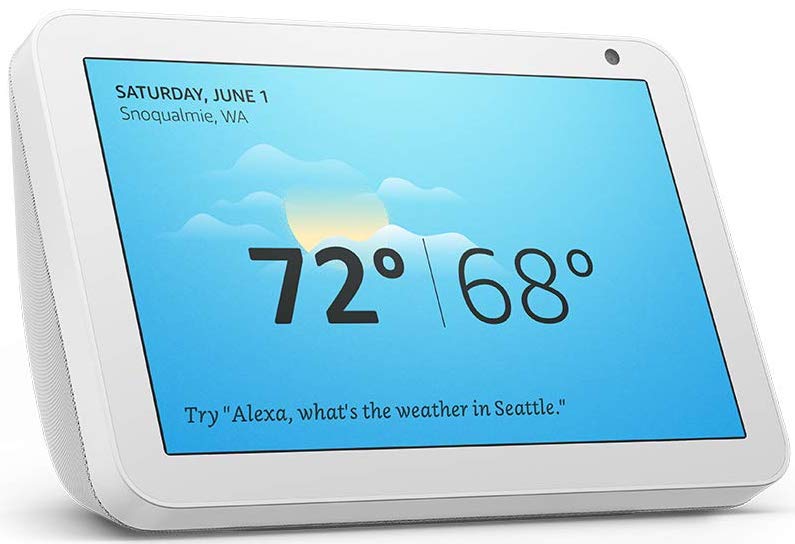Source: Android Central
The Ring Doorbell and Amazon's Echo Show are a match made in heaven. The Ring Doorbell offers a smart doorbell experience that'll let you know exactly who's at the door without having actually to answer it. You can then use that cross-functionality to manage visitors by viewing them through the Ring Doorbell's camera and communicating with them using the Show's microphone. Thanks to Amazon Alexa, you don't even have to use your hands.
How to connect your Ring Doorbell with Amazon Echo Show
Connecting your Ring Doorbell with your Amazon Echo Show is easy. It'll just involve adding the Ring Alexa skill through the Amazon Alexa smartphone app. Here's how:
- Open the Amazon Alexa app.
- Tap the three lines in the upper left-hand corner of the app to open the side menu.
Tap Skills & Games.



Source: Jeramy Johnson / Android Central
- On this screen, tap the search button in the upper right-hand corner.
- Type "Ring" and hit the search button.
- Ring should show up as the top result under the Smart Home category. If you're unsure what it looks like, Ring's logo is a blue and white speech bubble with the word "Ring" inside of it. Tap it.
- Tap the blue Enable To Use button.
You'll now be taken to the in-app browser to log into your Ring account. Enter your credentials and tap Sign in.



Source: Jeramy Johnson / Android Central
- Once your Ring account is connected, you'll be asked if you want to discover your Ring devices. Tap Discover Devices to initiate that process.
- Before too long, your Ring Doorbell should show up in the list and automatically connect.
- If your Ring Doorbell doesn't connect, make sure it's on and ask Alexa to find it by saying, "Alexa, discover my devices."
What you can do with Ring Doorbell and Alexa on the Echo Show

Source: Ring
Now that you have your Ring Doorbell connected to your Amazon Echo Show, you can immediately begin monitoring your home. There are a few cool things you can do once it's all set up.
How to "answer" the door
When someone rings your Ring Doorbell, or it detects movement, you'll get an audible and visual notification on all your Amazon Echo Show devices. You can specify specific devices if you wish. Alexa will announce that someone is at your door, using the label you set up for that particular Ring Doorbell. This lets you know which exact door your visitor is at.
Note that you can customize the labels for each of your Ring Doorbells so that you can distinguish between different areas of your home. For example, if you want one for your back door, you can label it "back door." Just say the name of that label whenever you want to interact with that particular doorbell.

Source: Android Central
To answer the door, you can say "Alexa, answer front door" or "Alexa, talk to front door" to access the video feed and open up a two-way line of voice communication with the visitor. Note that in the case of using multiple Amazon Echo Show devices, only one of them will be able to communicate with your Ring Doorbell at a time.
Of course, answering the door with a Ring Doorbell alone won't let the visitor into your house. You'll have to do it the old-fashioned way and walk to the door — unless you have a smart lock. Also, there's no way to mute your microphone after you've answered the doorbell until you've completely shut down the video feed. So make sure you end the feed when you're doing talking to your visitor by saying, "Alexa, stop."
Are you worried about using voice at all? Thankfully, there's a way to view who's at your door without enabling your microphone.
How to check your live video feed at any time
Sometimes, you don't want to answer the door, but you still want to know who's there. If that's the case, you can say the command, "Alexa, show my front door" or "Alexa, show the front door camera" to get a live video without enabling your microphone. To end the feed, say "Alexa, stop," "Alexa, hide my front door," or "Alexa, hide the front door camera."
Our top equipment picks
Alexa, Supercharged